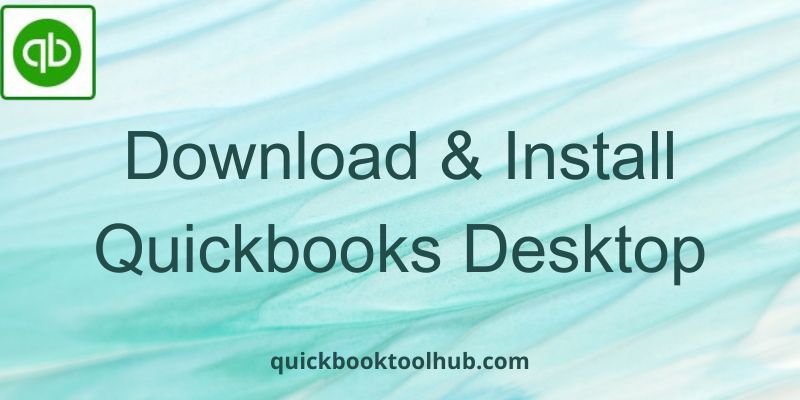
Manually managing accounting records for business owners is not possible. Doing it on your own makes several mistakes so if you don’t want to make the same mistake again and again then don’t worry, this blog is for you. If you are a small and medium-scale business owner who is managing accounting know about the Quickbooks Software. It is a widely used software for those who belong to an accounting firm. It has many features like a cloud-based service that attracts people to use Quickbooks for accounting purposes. All you have to do is to purchase a Quickbooks install desktop once and after that, you don’t have to purchase you have to only upgrade it shortly after the time a new release comes out. In this blog, we will be going to discuss how you can download and Install Quickbooks desktop in your system. Make sure to read the blog till the end to Install QuickBooks desktop properly. Let’s start!
System Requirements to Install QuickBooks Desktop
Quickbooks needs some system requirement specifications to run smoothly and properly on a system. There are some of the requirements you must have to download quickbooks desktop. So make sure to have this before downloading:
1. You must have the newest version of Windows in your system. Mostly it is best suited with Windows 10 64-bit, You can also go with some other versions.
2. You also need a browser requirement [32-bit Internet Explorer]
3. Quickbooks need a processor requirement with a minimum of 2.4 GHz Processor.
4. For the Remote System RAM requirement is 4 GB and for the Server Computer it needs at least 8 GB.
Steps for Download QuickBooks Desktop
Here we have mentioned some steps to Install Quickbooks desktop, Be very careful during the procedure and properly click on the options in the process as per your need. This will help you when you use Quickbooks.
1. The first thing you have to do is visit the official website using the browser, here you have to visit the website or you can also click on the below link: https://downloads.quickbooks.com/app/qbdt/products
2. After this, they will ask you some basic questions like if you are going to use Quickbooks on multiple devices or a single device. Choose the option as per your requirement. For multiple computers, select multi-user mode.
3. After this step, they will ask you to click on the version of Quickbooks you want for your business. There will be many different versions of Quickbooks including Quickbooks Pro and Quickbooks Enterprise. Select as per your need.
4. After Completing all the steps, the next step is to click on the download button and wait for it.
5. Now the file has been successfully downloaded to your system.
Steps to follow to Activate QuickBooks Desktop
Below are some of the steps you need to follow to activate the Quickbooks desktop on your system.
1. The first step is to open the QuickBooks software on your device. After starting the Quickbooks, Press F2 in your system.
2. Next, you have to enter the license number and product key. For this, you have to go to the product option.
3. The third step is to check the status. If it is activated then you are all ready to go and use the software.
4. Otherwise, if there is no option for activation, then shut down the panel.
5. Now you have to activate your license, and for this, you need the help option.
Procedure to Install QuickBooks Desktop
Below are some mentioned steps for downloading Quickbooks desktop:
1. The first step is to go to the file that is stored in your system. Find out the .exe file and then click on it.
2. If this file is already downloaded into your system, then click on the overwrite option.
3. Once the process has been done then click on all the terms and conditions.
4. In the next, step, you have to enter the product key and license number.
5. In this step, you will get two options, first the express option, and second the custom option. if you want to use a single version then go with the express option and for more than one version go with the custom option. This step is based on how you want to install Quickbooks desktop.
6. The next step is to choose the type of system in which you will use Quickbooks desktop. You can choose different options according to your requirements.
7. Once you have done all the above processes, now the other step is to start the installation process on your device. This will take some time. Wait Until it’s done.
8. Now you must restart your system and open the Quickbooks software. Fill out the other information, and you are good to go.
Conclusion
Using the above information, you can easily learn how to install Quickbooks Desktop smoothly on your device. By following the above steps you can also able to activate Quickbooks desktop.
Read More Suggested Page: Intuit Qbologin Problem
