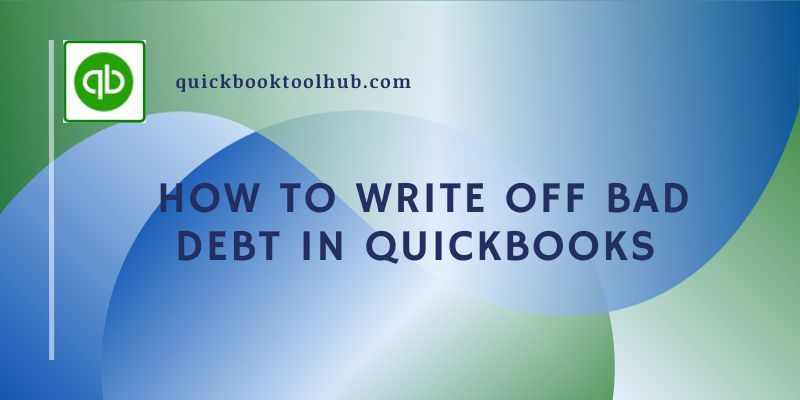
In any business keeping recording is incomplete unless one does not maintain the record with a balancing approach. In today’s economy, nearly every business relies on digital bookkeeping or accounting services software for this work. Quickbooks is one such facility. So the invoices processed via QuickBooks account need to be collected regularly to keep the record efficiently. In case your debt turns out to be a bad debt you should record it as soon as possible. However, for that one should know how to write Off Bad Debt In Quickbooks. It is better to write off the bad debt to have an updated bookkeeping account.
In accounting, theoretically, writing off any item’s value means reducing the asset value. It is reduced to null, which is zero($00.00), and it does not hold any future value. Similarly, in digital-based bookkeeping, the zero value has to be put in Quickbooks, in both, online and desktop, versions.
Bad debt can be defined as one if it is clear that debt can not be received. Then it is recorded in the account book of the organization or business as bad debt after thoroughly analyzing the account receivable aging.
How To Write Off Bad Debt In Quickbooks Online & Desktop
First of all, before learning the steps and procedure to write Off Bad Debt In Quickbooks Online & Desktop you need to have an overview of your outstanding receivables, bad debt, that is not going to be received anyhow. These bad debts are recorded in the organization or business’s financial statements. You can record bad debt in QuickBooks accounting service by writing it off.
You need to opt for any of the two methods available to write off the account as bad debt. One is Accrual and the other is cash. Accrual type is complete and pending transactions while cash consists of income and expenses of completed transactions only.
Steps to Write Off Bad Debt in Quickbooks
Below we have mentioned some steps to write off bad debt in QuickBooks:
- If you have already analyzed your business reports having all the accounts payable and receivables meticulously then you need to go directly to the Chart of Accounts in QuickBooks online account.
- Firstly, create a new account after navigating to the settings in your QuickBooks account.
- Select the ‘Expenses’ dropdown and Bad debts from the ‘Detail type’.
- You have to name it whatever but naming it ‘Bad debt’ would be more convenient as it is self-explanatory.
- Finally, click on ‘save’ and ‘close’ it.
- Creating an expense account of bad debt.
- Move to settings and select the ‘Product and services’
- Now navigate to the upper right side and then select ‘New’ and then click on Non-inventory.
- Again in the Name field, give it ‘Bad debt’ as it will be more convenient.
- Now go to the ‘Income account’ dropdown and select bad debts.
- Finally, select ‘save and close’ in this step.
- Creation of a credit memo for bad debt.
- Go to plus sign written with new ‘+ New’ and select ‘credit memo’.
- Navigate to the ‘customer’ dropdown and select the customer from here.
- Now in the Product/service section, you need to select the ‘bad debts’.
- Find the ‘Amount’ and here fill in the amount of bad debt you want to write off.
- After this, you will find a box with a ‘Message displayed on the statement’. Enter ‘Bad debt’ in this.
- click on ‘save’ and ‘close’ it.
- Finally, apply the credit memo to the invoice.
- Go to + New and select it.
- Click on receive payment and click on the ‘customer’ dropdown to select the appropriate customer.
- Now select the credit memo from the ‘credits’ section.
- At last click on save and close.
These were all the steps that will make your uncollectible receivable, that is Bad debt, appear in the Bad debt expense account. This will show on your profit and loss report.
Steps to Write Off Bad Debt in Quickbooks Desktop
Since Quickbooks Desktop is different from the online version of the accounting software QuickBooks, its working is also different. The data recording style of the desktop version is manual while the online is cloud-based. So to write the debt/bad debt off we need to follow different procedural steps. To know writing off bad debt in QuickBooks desktop read this part of the article it covers the points to remember and steps to follow.
To track your bad debt you need to add a new expense account
- Firstly, you need to go to settings and then navigate to the Lists menu.
- Then select Chart of Accounts.
- After that click on the Account menu and create a new one by selecting ‘New’.
- The type of new account should be expense so you have to Select ‘Expense’.
- Continue further and enter an Account Name, you can name it whatever you want based on your comprehension. For instance, you can name it Bad Debt.
- Finally, Click on Save and Close.
Now to Close out the non-recievable or unpaid invoices you have to do the following steps.
- Open the Customers menu in your account and click on ‘Receive Payments’.
- Now, name the business/customer/client in the ‘Received’ field.
- Enter the amount as $0.00 for the Payment amount.
- Further, select and Click on Discounts and credits.
- In the ‘Discount’ field, type and enter the amount you want to write off.
- For Discount Account The next step should be to select the account you added in the chart of accounts initially and click on Done.
- Lastly, Select and click on ‘Save’ and ‘Close’.
Generate A Bad Debt Report
You might need a report, sometimes, of your business transaction history for analysis purposes. In this section, we are discussing the generation of quickbooks write off bad debt reports. To get a copy of this report you need to follow some steps.
- You need to navigate to the chart of accounts by going to settings. Then click on ‘Chart of Accounts’.
- The next step is to go to the bad debt account or search for the account as you name it while making a new account.
Summary
Simply put, to sustain and keep our business flourishing we need to keep updating all transactions, inclusive of all the expenses and savings, assets, and liabilities. Creating and managing accurate reports about the business is a must to follow to survive in today’s economy. The digital sphere or software-based calculation and accounting can help you a lot. So in this article procedures of vital functions of QuickBooks online and desktop have been explained comprehensively.
