QuickBooks Remote Access is a secure server that allows users to access their computers from any other system. QuickBooks Remote Access helps you to access QuickBooks, email, and many other programs anywhere. It needs a good internet connection. The tool allows users to print the document from a remote computer to a local printer. With the help of this tool, You can access your QuickBooks files safely from any computer.
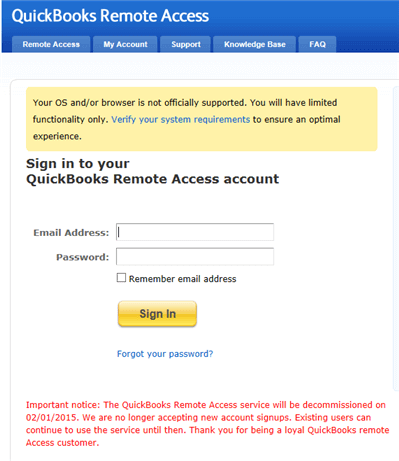
Benefits of Remote Access Tool in QuickBooks
The benefits of this tool are given below.
- You can transfer QuickBooks data to another system.
- To access QuickBooks remotely, you can use a mobile phone rather than a computer.
- It saves the traveling time of accountants and the expense of office infrastructure.
- Accounting experts can access QuickBooks regularly, even when they are not in the office.
- The Managers can track the activity of accountants.
- It has a multi-user license and can work together on the same QuickBooks file.
- The tool allows users to print the document from a remote computer to a local printer.
- The QuickBooks Remote access tool allows users to transfer files between systems.
How to Access QuickBooks Remotely
Go through these steps to access QuickBooks Desktop remotely.
- Firstly, go to the Intuit Official Website and sign up for QuickBooks Remote Access.
- Then, you have to log in to the QuickBooks remote access website with your registered email and password.
- Before login, launch the Internet browser on the system in which they will access QuickBooks remotely.
- After that, download the Remote Access Tool Installation File and click on the Setup Computer option.
- In the Nickname field, you must enter the nickname of the system and then click on the Next tab.
- The users have to tick mark the box to the options –
- Use full-screen view by default
- Disable this system’s keyboard and mouse
- Reduce screen resolution automatically to match
- Make this computer’s screen blank.
- After that, you have to tick mark all the boxes of the application to access remotely on the system.
- Click on the Next tab.
- You must check the box for the verification option to use and Enter a code or you can also Enter a phone number.
- In the end, you have to click on the Finish button.
During the procedure, if you are facing any kind of installation issue or any other issue in QuickBooks then download QuickBooks Tool Hub immediately to fix the issue, and then start the remote accessing process.
Alternative Way to Use QuickBooks Remotely:
Go through these steps to use QuickBooks remotely.
- The very first step is, you have to open a web browser from the Remote Computer.
- Then, open the Remote Access Website and log in to the account.
- After that, you will see a box with System Nickname and click on the Connect option.
- Enter the passcode that you got on your phone.
- Then, go to the drop-down menu of Remote Access.
- In the end, you have to click on the QuickBooks Remote Access Session.
Mediums to Access QuickBooks Remotely
Intuit offers three options to support the QuickBooks Remote users.
Access QuickBooks Online:
QuickBooks Online is a solution from Intuit and it works completely on the cloud. You can access it anywhere with a good internet connection. The number of users using together depends on the plan you have chosen.
Using the QuickBooks Remote Access Tool:
QuickBooks Remote Access tool allows users to access their QuickBooks from other computers. It allows users to copy folders and documents between remote and local machines and it provides compatibility, security, and integration.
Using QuickBooks Desktop on the Cloud:
Intuit allows authorized hosting of QuickBooks Desktop software on a third-party server. The users can use the QuickBooks setup that is remotely installed on the hosting provider’s servers. QuickBooks Desktop on the cloud has the same features as QuickBooks Desktop, but only the advantage is the advancement of hosting services.
