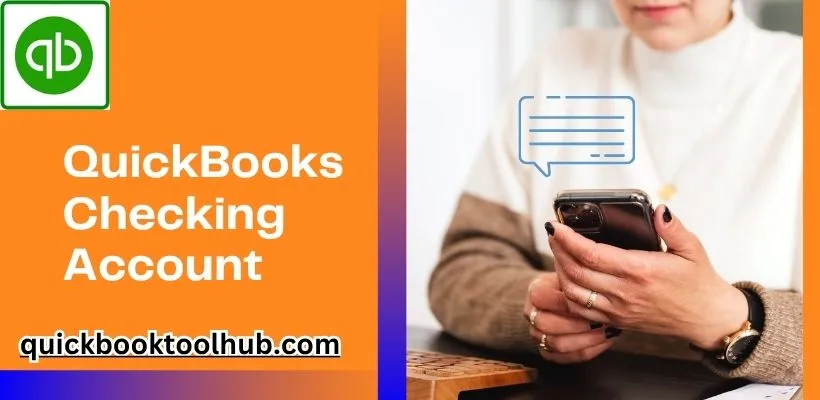
What is QuickBooks Checking Account
Through QuickBooks Money, a QuickBooks Checking Account is introduced by Intuit. Intuit checking is a business banking account. It is good for small businesses to manage their finances. With the help of QuickBooks checking you can deposit customer payments, pay bills, track expenses, and access funds, etc. It has many features like envelope budgeting, same-day deposit for eligible payments, etc.
In this blog, we will discuss all the features of the QuickBooks checking account and printing a check in QuickBooks online. It helps to manage cash flow and bookkeeping by keeping banking and accounting in one place.
Features of QuickBooks Checking Account
Here are the features of the QuickBooks Checking Account you can check below.
QuickBooks Debit Card
The QuickBooks debit card is a business debit card that is linked to a QuickBooks checking account. Basically, it gives business owners direct access to their QuickBooks cash funds, and you don’t need to transfer your money to an external bank; you can spend your business funds conveniently. The QB debit card has many features, like Direct access to QuickBooks cash balance, real-time transaction tracking, and it pays for business expenses like supplies, services, travel, and utility, etc.
QuickBooks Checking Account
This account manages your business’s complete financial data, cash flow access, and interest-earning potential. It is a free account, there are no monthly service fees, and no limitations on opening deposits.
Access to Instant Deposit
It enables you to get payments from clients in as little as thirty minutes. To use this feature, you should have an active QuickBooks Payments Account that is linked to a QuickBooks Checking account. Instant deposit is free and offers immediate access to funds from QuickBooks payments for approved transactions in the QuickBooks cash account.
Google Pay and Apple Pay
These are digital wallet apps that allow you to make payments with your smartphone, and you don’t need any cash or physical card; it makes your work easy. The app allows you to enter your debit or credit card information. Google Pay is for Android users, and Apple Pay is for iPhones. You shouldn’t be concerned because it is a safe and secure feature. Just hold your phone near the payment machine, and you can also send money or pay online easily to your friends. This feature uses security, so it will not share your actual card number with anyone, and this app uses security features like face recognition and fingerprints.
Seamless QuickBooks Integrations
The term “smooth QuickBooks integration” describes how the QuickBooks software and checking account instantly interact. Seamless QuickBooks Integration has many features like Automatic syncing, which means when you check any transaction in QuickBooks checking account, it will automatically show in your quickbooks software. This feature saves your time, reduces errors, and makes everything in sync.
Envelopes
Envelope is a good feature for makes your business’s financial data balanced. It refers aside money for different categories and expenses, for example, businesses need to pay for employee bonuses, quarterly taxes, and supplies and materials etc. It facilitates more structured transactions.
Bill Pay in QuickBooks
Bill pay in QB makes your business’s accounting and cash flow much easier. It directly pays your bill by using a QuickBooks checking account. You don’t need any checks or other transaction methods. It saves your time. All you need to do is enter the bill and choose to pay it. After that, choose your checking account and make a payment, and then you can track the payments.
Cash Flow Planner
This tool helps you to track the money that is going out and coming into your business. It works as a financial map of your business that shows how much cash is available in your checking account. You can manage or plan for future expenses and income with the help of a Cash flow planner.
Mobile Check Deposit
Using your phone to deposit a paper check is known as mobile check deposit. You just have to open the QuickBooks app, log in to your account, and then select the deposit option or mobile check deposit. After that, take a picture of the check and lastly submit the deposit.
Note:
- Verify the information again before clicking the check image.
- The picture should not be blurry, it should be readable.
Setting up your QuickBooks Checking Account
To manage your QuickBooks Checking Account, follow these steps:
Step 1: Log in to your Checking Account in QuickBooks
- Go to the official website of QuickBooks.
- Create an account and sign up for a QuickBooks account.
- Find the “Banking” or “QuickBooks Checking” option and choose it.
Step 2: Enter your Business information
- Fill in the required details such as Legal business name, Employer Identification Number, or Social Security Number, Business address, Phone number, and other details etc.
- To verify your identity, you have to upload a government-approved ID and your business’s legal document.
Step 3: Link your Bank Account
- You must either manually enter the information or choose your current bank from the list in order to link your bank account.
- QuickBooks has some security features, so you have to verify your account by signing in to your bank’s online portal or a small test deposit.
Step 4: Review Account Features
- Set up the alerts like notifications, balance updates, or transaction alerts to track your account.
- You can also use other payment methods by linking your QuickBooks checking account to payment services.
Step 5: Finish and start using your account
- You just have to agree to the terms and conditions, and QuickBooks will automatically sync your business financial data.
- Now, you can start managing your finances.
Managing your QuickBooks Checking Account
Managing your QuickBooks Checking Account consists of a number of steps to track your transactions, have balanced accounts, and clarify your financial records. Here is a step-by-step process for managing your QuickBooks Checking Account:
Set up the Checking account in QuickBooks
- Open QuickBooks and click on the Chart of Accounts.
- To create a new account, click on new and choose the bank account, then select checking.
- Enter the required details, save the account.
Connect your Bank Account
- To connect your Bank account, open QuickBooks, then go to the banking menu and search for Bank Feeds, then select Set Up Banking Feeds.
- Enter your login information and allow QuickBooks to automatically download all your transactions from your bank.
- Now, QuickBooks will sync your bank account with the software, and you can easily get updates on your bank account.
Review and Categorize Transaction
- You can view your transaction by opening the Bank Feeds Window.
- QuickBooks tries to match the transactions with existing records if it doesn’t find a match, you have to enter it manually.
Reconcile your Checking Account
- Click Banking > Reconcile.
- Open your checking account and select Statement Date and Ending Balance.
- QB will compare the transaction of your account to your bank statement.
- Click on the Finish button after the reconciliation. If everything matches, your account will be balanced.
Track Fees and Charges
- The bank may charge fees like monthly maintenance, overdraft, or Transaction fees.
- To keep your account balanced, record these fees as expenses.
Backing up your data
- Back up your data, it saves you from losing any important transaction history or records.
Conclusion
In summary, the QuickBooks checking account makes accounting easier for users. It allows users to streamline both banking and accounting by linking those processes. In the above information, we discussed all the features of the QuickBooks checking account and printing a check in QuickBooks Online. It helps to voiding a check in QuickBooks Online and bookkeeping by keeping banking and accounting, and check alignment QuickBooks Online. It functions right inside the application, allowing users to manage transactions, records, updates, and cash flow in real-time.
Read More Articles:


