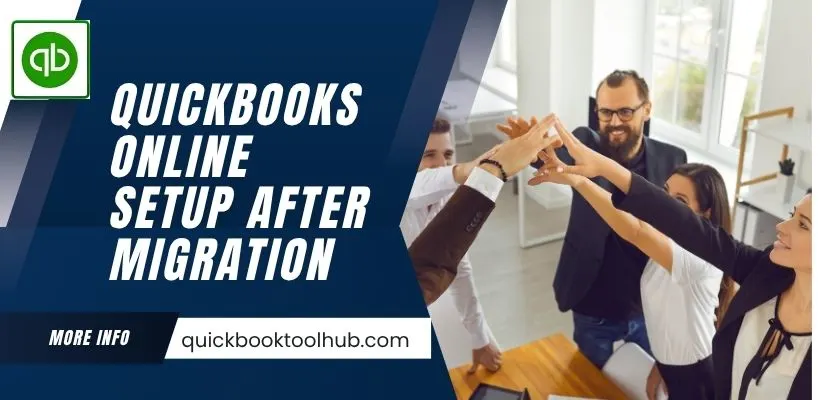
QuickBooks Online Setup After Migration your business data is a crucial step to ensure your accounting system works smoothly and accurately because day by day, we are all entering a reliable digital world, everything has changed into new versions and security has also been updated. If you’re using outdated software with weak security or privacy features, it’s time to upgrade to a more secure and reliable solution to run in the market and take your business to the next level.
However, it is essential to be aware of the new software’s features, setup and usage after the Migration process. So in this blog, we are discussing the process of QuickBooks Online (QBO) Setup After Migration and to know the reason in detail.
What is QuickBooks Online?
QuickBooks Online is an advanced cloud-based software. That is used to grow your small to mid-sized business through its accessibility and user-friendly interface. It stores all the accounting data in the cloud; therefore, you can access all your financial data from anywhere, also you can access it from your mobile phone through its QuickBooks Online mobile app.
What is a Simple Definition of Migration?
Migration is a process where we upgrade your old accounting software to the new cloud-based accounting software. There, we transfer all financial data from the old software to QuickBooks Online software. Therefore, you can access all your accounting data from anywhere and also automate your business account management. Important advantages of QuickBooks Online is that it is automatically updates financial information and minimizing manual input and errors.
The software offers various of features that assist businesses with daily accounting process. These include reconciling bank transactions, tracking expenses or income, producing invoices and payroll management. QuickBooks Online further enables users to generate financial reports for instance profit and loss reports and balance sheets, which assist businesses in comprehending their financial situations.
Create a QuickBooks Online Account
You have to create QuickBooks Online Account, Here is step-by-step guide to create account.
- Go to the QuickBooks Online website. Choose the plan which you want basic, Essentials, plus and Advance.
- Click on “Signup” or “Start Free Trial” button.
- Enter Your details like Email address, create password, Business Information and Billing Info.
- Setup your Account, QuickBooks guide through the process and also add bank details.
- Start using QuickBooks Online.
Why is QuickBooks Online Setup Important After Migration?
When you are migrate your business information into QuickBooks Online, you are moving to a robust accounting that can sav time, minimize errors and enhance financial management. But the configuration process after migration is ensure every functions perfectly work and that financial information is accurate. Here’s why proper configuration of QuickBooks Online after migration is so important.
- Ensure accurate financial records.
- Proper tax configration.
- Reconcilation of accounts.
- Customization for your business needs.
- User access and security.
- Improved Repoting.
- Integrate with other tools.
Reason for QuickBooks Online Setup After Migration?
QuickBooks Online Setup After Migration is important because we are importing all the data from another software. And that data needs its place in the new software for some important reason, like.
- It is verify data accuracy to ensure that all transactions are present in QuickBooks Online and that there are no discrepancies between the report and account balance.
- Bank accounts and credit card need to be manually connected to QuickBooks Online for security reasons.
- Ensure that the employee’s details were perfectly added or not. Once verified, that.
- Explore the additional features of QuickBooks Online.
- Confirm that the financial Record Quantity in QuickBooks Online should match the physical financial record.
Common Issues During QuickBooks Online Setup After Migration
After the migration process, there are many issues created during the time of QuickBooks Online setup. We are discussing some issues and their solutions below.
- Data Difference: If you find any different data in the time of verify data accuracy the try once to manually fix the error.
- Large Company Files: Check the file size before migrating. If you find a large file, then compress it to reduce the file size then start your migration process.
- Custom Fields and Templates: You have to create your Custom Fields and Templates because during the time of migration, the data formats are not transferred.
- Record Management: It’s advised that you remember to double-check the record data after migration and manage data quantities or values as necessary.
FAQs
What Should I Do If My Data Didn’t Transfer Correctly to QuickBooks Online?
If your data didn’t Transfer Correctly, then first check your internet connection and then check the privacy setting of the Exporting software and ensure that the file is not in multi-user mode, and then restart the Migrating process.
How Much Time Will it Take for QuickBooks Online Setup After Migration?
The timing of the migration process depends on the file size. A minimum of 1 to 3 hours may be taken, but QuickBooks Online Setup and verification may take more time, like 1 to 2 days.
Can I Invite Others to Access my QuickBooks Online Account?
Yes, you can invite others to access your QuickBooks Online account through the Accountant access feature, and that does not need any user licenses.
Conclusion
QuickBooks Online Setup After Migration is necessary to manage your business account perfectly. After QuickBooks Online Setup, it provides the automation feature that helps you to manage your accounting automatically and you can access your account from anywhere through cloud-based accounting software. If you have any issues with QuickBooks Online Setup After Migration, then immediately contact QuickBooks Experts for an Instant Solution.


