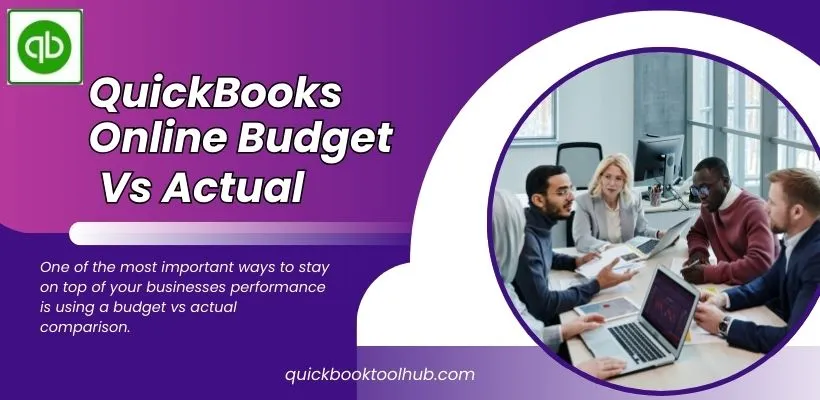
For small business owners, financial clarity is non-negotiable. One of the most important ways to stay on top of your businesses performance is using a budget vs actual comparison. If you use QuickBooks Online Budget vs Actual these powerful features help you to track your goals, improve decision making, and avoid costly surprises.
Now we will explore what budget vs actual reporting in QuickBooks Online, why it matters, how to set up, and how you can use it to make smarter decisions.
What is QuickBooks Online Budget Vs Actual?
A QuickBooks Online Budget Vs Actual report compare your budgeted amount (your financial plan or projection) with your actual result (real income and expenses).
In QuickBooks, this report enables users to see:
- Whether Income goals were met
- Where Expenses went over budget.
- How close the actual results align with financial planning
Why QuickBooks Online Budget Vs Actual Budgeting Matters
Whether you are solepreneur, a growing startup, or a seasoned business owner comparing budget to actuals essential for:
1. Better Financial Management
Check where you are over or budget help you to understand cash flow trends
And make data backed decisions.
2. Goal Tracking
Your Budget affects your goals. A Budget and Actual Report tell you how close you are from achieving your goal.
3. Identify Variances Early
If actual Budgeting continuously overshoots your budget, that is not a good sign. This report is helpful to catch these issues early.
4. Strategic Planning
Budget Vs Actual reporting helps with future planning by learning from past results, and improves the accuracy for future results.
How To Set Up a Budget in QuickBooks Online
Before You may run a Budget Vs Actual Report, You have to create budget in QuickBooks Online
Step:1 Go To the Budgeting Tools
- Sign in to QuickBooks Online
- Go to gear icon > Budgeting under the tool Sections.
Step:2 Create a New Budget
- Click Add Budget
- Name your Budget
- Choose the fiscal year
- Decide Whether to subdivide the budget by customer, class or Location (Optional)
- Click Next
Step:3 Enter The Budget Amount
- Choose to start from scratch or copy data from the previous year.
- Enter your projects income and expenses for each month.
- Click Save.
Running the Budget Vs Actual Report
- Navigate to the reports, Business overview, Budget Vs Actual
- Customize
- Compare by month, quarter, or year
- Filter by class, accounts, customer, vendors or locations
- Set up variances thresholds (e.g highlight > 10% deviation)
- Run a report to view side-by side columns
- Budgeted Vs Actual
- Variances and % variances
Analyzing The Variances: What it Tell You
- Analyzing The Positive Revenue Variance: exceeded projection – great!
- Analyzing The Positive Expensive variance: overspending- should Investigated
- Analyzing The Negative Revenue Variance: underperformance – is a red Flag
- Analyzing The Negative expenses Variance: spending below planned-often positive but may be signal underinvestment
Tips For Better Insight
A. Use Monthly and YTD Comparisons
Track your current Months vs YTD(Year to date) Actuals assess both short and long term trends. QuickBooks Desktop users commonly miss this in QBO- but filters and customization help.
B. Filter by Detailed Segments
Run a reports per class, projects, customer or location to deep drive into location. Customize all the rows and table into a pivot layout.(for e.g like classes on left and months on right).
C. Export & Enhance With Excel or Sheets
Export or Google Sheet for:
- Reformatting the columns
- Merging and removing a duplicates
- Apply the visualization or dashboard
D. Automate With Integration
Popular tools such as G-Accon offer you:
- Export and refresh the QBO data in google sheet
- Build the best custom templates and scheduling
- Connect the Bi tools such as (Fathom, Float, Power bi) for data visualization and dashboard
Advanced Use Cases Of QuickBooks Online Budget and Actual
Balance the Sheet Budgets
Create the budget for assets and liabilities & equity alongside with the P & L budget. Compare balance sheet items via “Budgets vs Actuals“, selections in reports.
Projects and Job Posting
Budget by “Project” class and compare the actual. Note: QBO currently lacks the granular job level reporting may need third party apps or carefully project classification.
Nonprofit/Grant Management
Budget vs Actual reports are segmented by class traffices of specific program/grant income/expenses though set up per grant may require additional exports into Excel formatting.
Common Limitation & Workarounds
Simplistic Layout : QBO lacks the advanced pivot table customization; exporting to sheets or excel is regularly faster.
Static Budget: Not Adaptives – updates to cash flow forecast need manual edit and third party solution.
No- Drill Down To item level: Clicking may not show the detailed transactions for estimates or cost detail.
Balance the Sheet entry/display disconnected: You can enter the balance sheet budgets but supporting reports are limited.
Best Practices For QuickBooks Online Budget vs Actual
Plan regular Review
Monthly or quarterly check-ins allowing proactive adjustment.
Define Variance and Thresholds
Set rules (like 10%) to spotlight deviations quickly
Get The Team Input
Using the insight from department heads when creating budgets, they know the actual cost drivers.
Automate Where Possible
You can Use add-ons like G-Accon or Power Bi to automate refreshes and dashboards.
Refine based On Insights
Update the budget when strategic change occur like (Expansion, new hire)
Stay Ahead Budget Vs Forecasts
Apart from budgets, QuickBooks provides forecasts vs actual reporting – a rolling tool that predicts This adds a forward looking layer giving a more complete financial strategy.
Conclusion
QuickBooks Online budget vs Actuals reports are important for financial clarity and control, allowing you to spot overspending, resourcing issues and revenue kinks early. While QBO offers solid basic tools, deeper insights can require export, integration, and third party bi platforms.
For Read More Articles, Click On The Link Below


