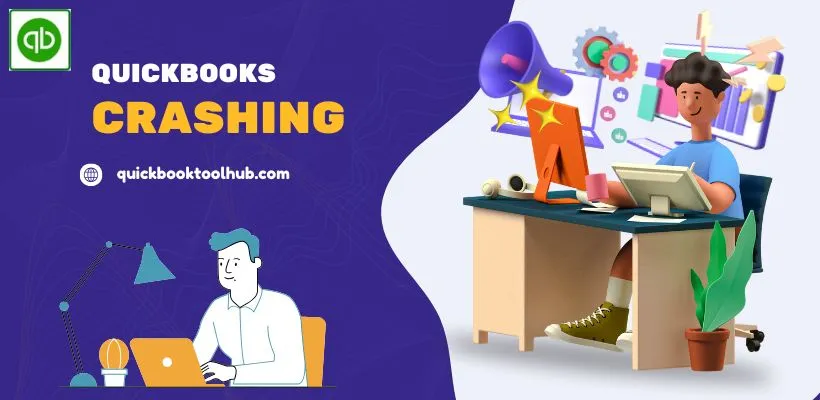
Is QuickBooks Crashing you regularly during startup, file access, or while invoicing. You are not alone. Frequent crashes may disrupt work flows, cost hours, or stress level. The Best news mostly crashes are identifiable causes and straightforward. In this post we will go through.
What is QuickBooks Crashing?
QuickBooks Crashing means unexpected Shutdown, freeze, or complete failure of the QuickBooks accounting software during uses.This may happen at startup, while opening a company file, entering data, sending invoice, or during routine tasks like payroll or reporting.
Why Does QuickBooks Keep Crashing?
Various issues or reasons can cause QuickBooks to crash suddenly. The root cause helps solve it faster with the right solution. The multiple reasons include the following:
System Compatibility
The computer system do not meet the specific or minimum requirements for QuickBooks. This problem makes QuickBooks crash on startup or during operations. Some conflict with the third-party software can also cause QuickBooks to crash.
File Damage and Corruption
A corrupted company file (the QBWUSER.INI file) often causes QuickBooks to crash. You open a file, and then QuickBooks crashes suddenly because of some damage to the file. The file is too large or has some internal damage or corruption. This will also make QuickBooks shut down or make it freeze. Opening complex reports with loads of historical data also strains QuickBooks very much and results in a crash.
Outdated Software
If the computer system has an outdated version of QuickBooks software, it will create compatibility issues with your operating system. It will then lead to QuickBooks crashing.
Network Issues
Some of the network problems also cause QuickBooks to crash while operating in a multiple-users environment.
Hardware Issues
Sometimes, there are problems with the hard drive of the system, like corruption, that lead to QuickBooks crashing.
Long Company File Names or Paths
Elongated names or paths in the company file also lead to QuickBooks crashing.
How to Diagnose QuickBooks Crashing?
- QuickBooks freezes when you open a company file.
- Frequent error messages show “QuickBooks has stopped working”.
- QuickBooks does not respond when multiple users access the software.
- The accounting software closes down immediately after launching.
- Crashes when you print anything, mail, or even save any reports.
How to Fix QuickBooks Crashing (Step-by-Step Troubleshooting)?
The troubleshooting steps that help fix the crashing issue effectively include the following:
Solution 1: Update QuickBooks Software and the Operating System
The latest updates of both QuickBooks and the Windows Operating system are important. It fixes the latest errors and provides compatibility support.
- To update QuickBooks, open QuickBooks.
- Go to Help > Update QuickBooks Desktop.
- Click on the Update Now tab.
- Click on Get Updates.
- Download and install the updates.
- After installation of updates, restart QuickBooks and resume your work.
Solution 2: Use QuickBooks Tool Hub
Intuit provides a free utility, QuickBooks Tool Hub. It automatically diagnoses and repairs crashing issues.
- Download the latest version of QuickBooks Tool Hub.
- Install QuickBooks Tool Hub.
- Open the Tool Hub.
- Go to the Program Problems tab.
- Run the QuickBooks Program Diagnostic Tool.
- Restart your computer and relaunch QuickBooks.
Solution 3: QuickBooks File Doctor
This file doctor can diagnose and fix various company files. It also fixes network issues simultaneously.
- Open the QuickBooks Tool Hub.
- Go to Company File Issues.
- Select Run QuickBooks File Doctor.
- Choose the company file.
- Select Check your file and network.
- Enter the admin password for QuickBooks software.
- Click Next.
Solution 4: Rename QBWUSER.ini File
It stores QuickBooks settings. If there is some damage in this file, then rename it. It will be force QuickBooks to create a fresh and new one.
- Open the QuickBooks folder in Documents.
- Locate the QBWUSER.ini file.
- Rename the file to QBWUSER.ini.old.
- Relaunch QuickBooks.
Solution 5: Run Data Damage and Rebuild Data Utility
It repairs errors in the company file.
- Go to File.
- Click on Utilities.
- Click on Rebuild Data.
- Follow the instructions to rebuild your company file.
- Try verifying the data (File > Utilities > Verify Data) if rebuilding does not help.
Solution 6: Check System Requirements
The computer system should meet the specifications for the QuickBooks software. The features for QuickBooks Desktop 2024 software include the following:
- 64-bit Windows 10/11
- 8 GB RAM or higher
- 2.4 GHz processor minimum
- Prefer SSD over HDD
Solution 7: Repair and Reinstall QuickBooks Software
Suppose everything else fails. It would be troublesome, right? No worries. Just uninstall and reinstall the QuickBooks software. It might solve the crashing issue.
- Open the Control Panel.
- Go to Programs and Features.
- Select QuickBooks from the programs list.
- Click on Uninstall/Change and remove old folders.
- Follow the instructions to repair the software installation.
- Reinstall QuickBooks with your license key.
QuickBooks still keeps crashing even after trying the above fixing solutions. Then, it is time to call for a professional from Intuit Support or a QuickBooks ProAdvisor. Their experts will help with ever-persistent file corruption, database server errors, or multiple user setup problems.


