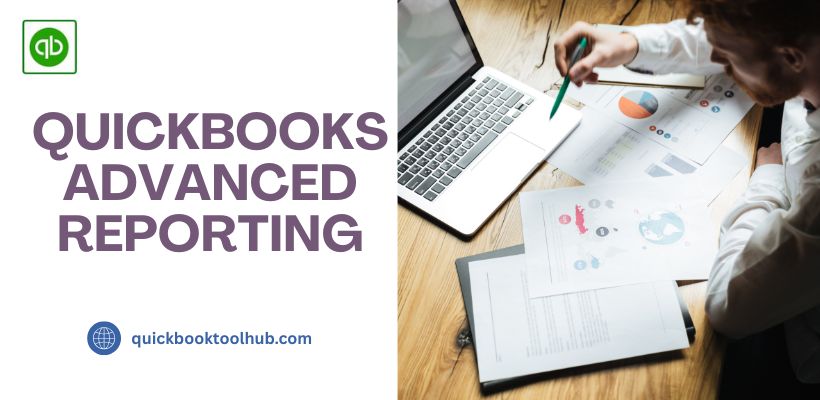
To grow the business, everyone requires the exact information about past performances. Instead of relying on manual data entry, you should choose QuickBooks Advanced Reporting, which will save you time and reduce errors. This is one of the most advanced features provided by QuickBooks, which will easily convert your data into statistical information. For all businesses, it is known as a game changer because it creates the most important operational performance. You can install QuickBooks Desktop and can take a trial about this advanced feature. In this blog, we will provide you with a brief guide about QuickBooks Advanced Reporting, key features and its installation process for business.
What is QuickBooks Advanced Reporting?
QuickBooks Advanced Reporting is a vital feature of QuickBooks that enables you to create reports according to your business needs. This feature will help you create financial reports easily using your QuickBooks data. QuickBooks Advanced Reporting is user-friendly and does not require any advanced knowledge to use. This feature allows you to build customized financial reports, taking data from payroll, sales, purchases, etc in a user-friendly interface. Advanced reporting offers features like auto-refresh data, export data, customize any type of report and filter any data you want.
Key Features of QuickBooks Advanced Reporting
Manual reporting is not an easy task in business, so accountants prefer advanced reporting. QuickBooks Advanced Reporting comes with numerous features that allow you to create all types of reports your business demands. The features that rank QuickBooks Advanced Reporting on top are mentioned below.
- Advanced Report Making: QuickBooks Advanced Reporting offers simple report-building features, pre-made layouts and clarity in visuals. Its user-friendly interface makes it easy to use for every kind of business, which makes it standout among all. It provides numerous templates.
- Versatility: Advanced reporting is not only used for financial reporting but also by other businesses to create various reports. This makes it different for every business that chooses this for their needs.
- Specific Reports: QB Advance Reporting allows users to create specific reports according to their business needs which makes it commendable. You can make a report choosing any sector like payroll, sales, etc. This tool is beneficial for all types of businesses.
- Help Section Available: This section provide as a gift for those who want to learn how to use this tool or know more about these advanced features. This offers all kinds of support and guidance to create different kinds of reports for your business. This section is totally free to learn which provides free tutorials, videos and also offers blog topics to read.
Learn the Installation Process of QB Advanced Reporting
To install this tool, first remember you have the latest version of QuickBooks. If you don’t have the latest one then update it immediately to use this feature. The steps are mentioned below, you can follow to install.
- First update to the latest version.
- Visit the QuickBooks Desktop Enterprise which is available to certain QuickBooks Online and open it. Then go on Help menu and click QuickBooks Desktop Help.
- Select the Advanced reporting option and follow the instruction to download the Advance Reporting Tool.
- Locate the downloaded file and double-click it then click Next to processed with the installation, click the license agreement and click Install then click Finish to complete the process.
- Sign in to your QuickBooks account to use this feature and navigate the Reports menu then click on Advance reporting.
- Customise your report Start a New Report > select Data > Filter your report > Design the report layout > Preview and save.
How to Customize Reports with QuickBooks Online Advance Reporting
Everyone wants to make their business accounting look good but it is only possible if you have the right tool to use. Always choose the right tool and make your look the best among all. By using QuickBooks Advanced Reporting, you can easily make your report for your business. Follow the steps to customize your report.
- Visit the Advanced Report section to choose the template to create your report.
- If you want to change the colour and font, column and row, then you can change.
- Filter the tab and choose range, date or anything else you want to add.
- After making changes to the sheet then you can save the report.
- Your customized report is now ready, and you can make your financial report using this customized one.
Frequently Asked Questions
Is QuickBooks Advanced Report is for small-sized businesses?
Yes, this feature is available for all-sized businesses. Small-sized business can use this feature and save their valuable time and reduce unwanted errors.
Is the QuickBooks Advanced Report is only for financial projects?
No, this tool can be used by every sector, like payroll, sales, purchases, et,c which tops this tool among all. Every type of business can use this tool and customize report for their business needs.
Which types of data is accessed by QuickBooks Advanced Report?
Basically, profit and loss data are accessed but income and expenses, payment details, net worth are other reports which can be easily accessed by this tool with QuickBooks.
Conclusion
In conclusion, QuickBooks Advanced Reporting is a powerful tool provided by QuickBooks that offers numerous templates to create reports. This is easy to use, which makes user user-friendly for all to create financial reports. In this blog, we try our best to give a detailed about QuickBooks Advanced Report, hoping this will help you in the installation and use. If you face any issues while using then, you can easily connect to our dedicated QuickBooks Customer Support.


