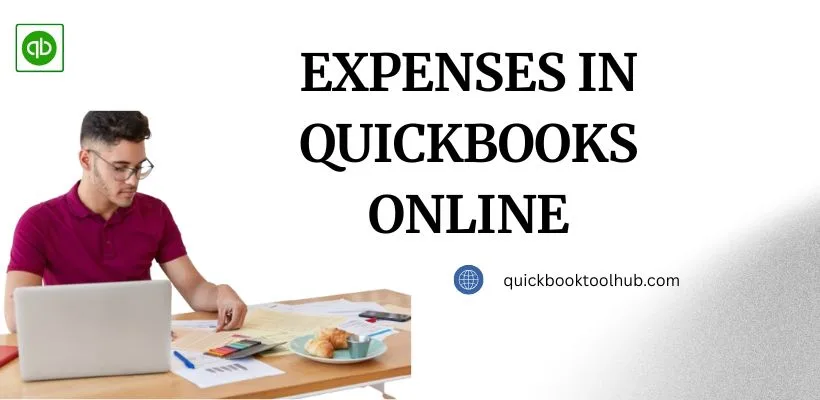
Expenses in QuickBooks Online helps businesses grow rapidly. Accurately maintaining an expense record is important for any business and it is made possible with the right tools. Expenses like spending on goods, employee payments and other payments must be recorded to manage business finances. Doing all these tasks manually is a big task for every accountant, so they choose QuickBooks Online, which provides advanced tools to manage all these tasks.
If you want to take a trial then you can download QuickBooks Online app and whether it is best feature or not. In this blog, you will get a brief description and you will learn to manage expenses in QuickBooks Online.
What are Expenses in QuickBooks Online?
Expenses refer to the money spent by a business, including purchasing goods, paying employees, etc. So, tracking and managing all these things matters a lot for a good business. QuickBooks Online provides tools to track all expenses so that a business can easily get a record of its spending money and can control unnecessary spending. QuickBooks offers a particular section with advanced tools which will input, categorize and create a record of all expenses.
How to Create Expenses in QuickBooks Online?
Manually doing all these imports, exports and editing all the expenses is a difficult task for all businesses. So, every user prefers QuickBooks online to manage all their business finance to manage their workload. Follow the steps and learn how to manage all the expenses in QuickBooks Online easily. Steps to create Expenses in QuickBooks Online.
- First, open QuickBooks and Click on “New” then under the Vendors section visit the “Expenses’ section.
- Fill all the details of the payee (Vendors) and payment details like payment method, date, amount and the customer’s name.
- Review all the details thoroughly and then create an expense.
Key Actions of Expenses in QB Online
Managing expenses in QuickBooks Online is very easy and here is some several key actions – Import, Export, Edit and Delete expenses. It is helps to organize and maintain accurate financial reports.
Import Expenses
Import Expenses in QuickBooks Online is very important. Here is the steps of import expenses.
- Setup: First, enhance import capabilities on QuickBooks Online, which will start the importing process.
- Upload File: Upload all the expense files that you have created before.
- Prepare file and upload: Prepare all your expense files and upload all those in supported formats.
- Review and Verify: Make sure that all the data are correct and check twice before importing.
Export Expenses
Export Expenses in QuickBooks Online is very important. Here is the steps of export expenses.
- Add all the transactions to QuickBooks Online to proceed in the export procedure.
- Then visit the export section and choose the expenses options.
- Make sure that all data are correctly placed like all the payment dates, time and the previous updated date.
- Now align all the data in a template and now filter the particular name, date or any reference number.
- Now click on export and decide in which format you want to download(XLSX, CSV).
Edit Expenses
Edit Expenses in QuickBooks Online is very important. Here is the steps of Edit expenses.
- First open the downloaded file from the downloaded folder and use the function “Find and Replace” to make essential changes on your file.
- After editing, re-upload the file.
- Make sure all your data are correctly aligned and properly placed.
- Now finalize the changes by clicking on the option “Update” which will update the file in QuickBooks Online.
Delete Expenses
Delete Expenses in QuickBooks Online is very important. Here is the steps of Delete expenses.
- Before deleting any transactions, first download the data for back up.
- Log in to QuickBooks and select the sections which you want to delete.
- Now select all the credentials and click on the delete option to delete the file.
Benefits of Managing Expenses in QuickBooks Online
Here is benefits of managing expenses in QuickBooks Online.
- Advance Tools: QuickBooks Online offers numerous advanced tools but managing expenses is an unique feature. This provides tools to manage all the expenses spend by the company. There are many benefits of using this tool, some of them are mentioned below-
- Data Entry: QuickBooks Online simplifies the tasks of manual data entry by importing a bulk amount of data at a time. It will reduce the error you are facing through manual data entry.
- Advanced Import Options: This feature helps you to import all types of expenses such as taxes, payroll, purchasing goods, etc.
- Easy Editing and Deletion: Managing accurate expenses requires editing and deletion option, which helps in rectifying the errors.
Troubleshooting Common Issues with Expenses in QuickBooks Online
Here is some guide to face troubleshooting common issues with expenses in QuickBooks Online.
- Duplicate Expenses.
- Incorrect Expenses Categorization.
- Missing Expenses Transactions.
- Errors when Uploading Receptions.
- Transaction not appearing in reports.
- Payment does not match the expenses amount.
Frequently Asked Questions
Is it easy to manage all the Expenses in QuickBooks Online at a time?
Yes, QuickBooks Online provides tools to manage all the expenses at a time without facing any error.
Why are Expenses in QuickBooks Online is important in business?
Tracking Expenses is essential for all businesses to keep track of all their transactions, which will help them to know where to reduce the spent money and analyze their business.
Are expenses in QuickBooks Online free to use?
No, expenses in QuickBooks Online are not free. QuickBooks Online offers a 30-day free trial, and then you have to take a subscription to use this feature.
Conclusion
Hope this blog will guide you to manage your expenses in QuickBooks Online. This feature will help you analyze your business’s profit and loss report and where you should reduce your spending. You can easily follow these steps and import, export, and delete your particular expense. Further, if you found any issues or are facing any errors, then you can easily connect with QuickBooks Online Support Number.


