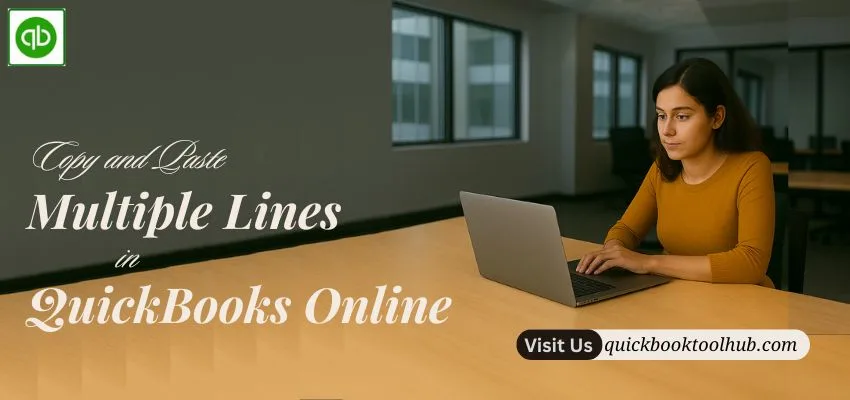
Everyone needs to streamline their accounting work with a suitable tool. QuickBooks Online will provide these facilities. It stands as the best choice for every user because it is capable for every type of businesses to manage their finance and bookkeeping. When you create invoices, bills, or journal entries, sometimes you need to copy and paste multiple lines at once. This feature is very important for those people who handle accounting tasks daily, and those who have the same type of repetitive data. So in this blog, we learn how to copy and paste Multiple Lines in QuickBooks Online.
Importance of Copy and Paste Multiple Lines in QuickBooks Online
Now the businesses are upgrading everything to digital to maintain speed and accuracy, but manual data entry is such a difficult and boring task for an accountant. QuickBooks Online provides Copy and Paste facilities for accounting professionals, which allows repetitive tasks to be performed instantly. By using this feature, you can save many time with accuracy by copying multiple lines at once from a spreadsheet and pasting them directly into QuickBooks Online.
Sometimes in manual entry, there are chances that the wrong code selection or other mismatch issues occur, but if the data is clean and formatted at the time of pasting, then the chances of the error issues are reduced. If the same type of data has to be entered repeatedly for the same vendor, then copy-paste helps maintain uniformity. These features are helpful for accountant and small to large-sized businesses to do their daily accounting work fast.
Challenges in Copy and Paste Multiple Lines in QBO
Every new thing comes with new challenges, which creates many issues when you copy and paste multiple Lines in QuickBooks Online. So, you need to understand these challenges and gain some knowledge to fight them or smoothly paste your data.
- Field Mismatch: Sometimes a column of a spreadsheet and a field of QuickBooks Online do not match. So carefully check everything.
- Drop-down Restrictions: There are QuickBooks Item Name, Tax Code, and Account fields that are selected from a predefined list. If the pasted data does not match these fields, an error will be formed.
- Formatting Issues: Sometimes you find some mismatched formats in dates, numbers, and currency types. Values copied from Excel show incorrectly in QuickBooks.
- Data Volume: If you paste fifty to a hundred lines at once, then the system may slow down or freeze for some time.
- Unsupported Fields: In QuickBooks, there are some fields, such as custom fields or drop-down menus, that do not support direct paste.
Process of Copy and Paste Multiple Lines in QuickBooks
Step- 1: Data preparation
First, you need to prepare the data in the spreadsheet and arrange the structure of the spreadsheet column according to the QuickBooks Item.
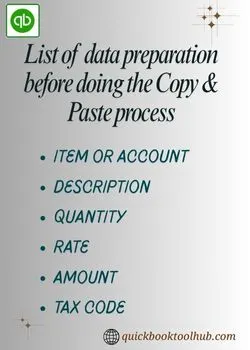
Ensure that you solve all the spelling mistakes from these items, and Item names or accounts should be the same as those already created in QuickBooks.
Step- 2: Copy the data
Select the items that you need to copy from the spreadsheet, and copy these lines by pressing Ctrl-C.
Step- 3: Open QuickBooks Online
Here, just log in to your QuickBooks Online Account and open the form in which you want to paste the data.
Step- 4: Select Line Item Section
Now, go to the line item section of the form and place the cursor on the cell. This cell can be an item field or a description field.
Step- 5: Paste the Data
It’s time to paste the data by pressing Ctrl-V. If QuickBooks supports pasting multiple lines, then every row is converted into a separate line. Otherwise, all data comes into a single cell.
Step- 6: Review and Adjust
Check the pasted data and see whether quantity, rate, and amount are being calculated correctly or not. If there are errors, edit them manually. Then save the transaction.
Limitations and Workarounds of QuickBooks Online
QuickBooks is a Smart tool, but there are some limitations present.
| Limitations | Overview | Workarounds |
| Drop-down Fields | Pasting an item name or account will return an error in the result if it is not already in the system. | First, update the item master and account list |
| Formatting Errors | At the time of pasting data and currency, some mismatch errors may occur. | Use the locate format of QuickBooks in the spreadsheet. |
| Large Volume Issue | If you paste a hundred-plus lines at once, then the system runs slowly. | Paste the data into the batches. |
| Unsupported Fields | Custom fields and Duplicate menus don’t support paste. | Fill those fields manually. |
Alternative Method of Copy and Paste Multiple Lines
QuickBooks Online has an import feature. That import feature, you can use against the Copy and Paste Multiple Lines in QuickBooks Online. To run this process, go to the Import Data option in QuickBooks Online. After that, download the CSV template for invoices, bills, or journal entries. Then upload the CSV file after adjusting the spreadsheet data. After that, you need to start the mapping process. There, you need to define which column in the spreadsheet will match which field in QuickBooks Online.
When you find all is fine from the preview screen, finalize the import process. This method was created to import a bulk amount of data at once, and it becomes easy for accountants to handle bulk transactions.
Common Mistakes to Avoid
This is important for an Accountant to understand how to avoid common mistakes when copying and pasting Multiple Lines in QuickBooks Online. Therefore, your system runs smoothly.
- Paste Headings: Paste the data along with headings, which causes errors.
- Wrong Item Names: Paste fails due to a spelling mistake in the spreadsheet.
- Ignoring Tax Codes: QuickBooks Online will not accept entries without a valid tax code.
- Pasting Too Much Data at Once: The system becomes slow or hangs.
Conclusion
You all know that QuickBooks Online is a smart accounting system, but user faces some challenges when they copy and paste Multiple Lines in QuickBooks Online. If you clean your data before doing the copy and paste process, then you can paste multiple lines correctly. You can use the Copy and paste process or the import feature in QuickBooks Online, which totally depends on your data quantity. If you have any issues, immediately contact the QuickBooks Expert for an instant solution.


