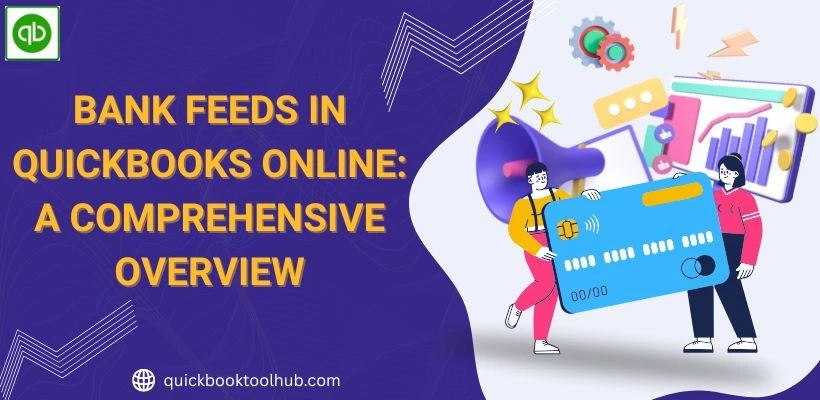
Bank Feeds in QuickBooks Online has a powerful feature that automatically connects your banks or credit accounts to your QuickBooks account. After it’s connected, transactions from your financial institutions are safely imported into your daily data in QuickBooks. This removes the need for manual data entry and helps to ensure accuracy in your financial records. You can review, categorize, and match these transactions with existing transactions to make faster and easier bank reconciliations. Bank feeds allow you to spot missing entries or transactions in real time that can help you to stay on top of your cash and financial health.
Their setup process is too easy, just log in to your bank through QuickBooks and authorize the connection. Not a problem, whether you are a small business owner, Bank feeds help to reduce errors and save your valuable time, giving you a clear view of your finances and making it easier to manage your financial books with confidence.
How to Set Up QuickBooks Online Bank Feeds?
The process of setting up Bank Feeds in QuickBooks Online, a guide to the Banking section. Firstly, you can choose to connect or link an account, then select your bank account. After that, you need to log in to your bank account through QuickBooks. After connecting, you can categorize all imported transactions and review them. The setup process is given below:
- Bank Feeds Access: The first step is to go to the Banking menu, then select Bank Transactions.
- Account Connect: If you are already connected, then you can select Link Account. If you are connecting for the first time, choose Connect Account.
- Find Your Bank: You need to find your Bank name from the given list.
- Log in to Your Bank: Enter your online banking username and password to log in to QuickBooks.
- Choose Accounts: You need to check and choose your account whether it’s a savings account or a credit card, etc.
- Review and Confirm Transactions: After all the setup, you need to review the downloaded transactions and categorize them. Click on the confirm button to post your bank register.
What are the Benefits of Bank Feeds In QuickBooks Online?
Bank Feeds in QuickBooks Online offers several benefits, such as saving time, primarily by automating data entry, and reducing errors. After connecting to bank and credit card accounts, Bank Feeds is a simple process of importing transactions and categorizing them, and reconciling accounts. This automation allows businesses to focus on core activities and make more informed financial decisions.
- Reduced Manual Data Entry: Bank feeds are the process of importing transactions automatically, without requiring any transactions manually into QuickBooks. That helps to save time and effort, especially for a business that has a bulk of transactions.
- Fewer Errors: It refers to those entries that are prone to errors, such as incorrect categorization. Bank Feeds helps to minimize these errors by automating the process and ensuring accuracy.
- Real-time Financial Insights: Bank Feeds helps to provide a real-time view of your financial transactions, which allows users to track income and expenses as they happen. All this information is crucial to making informed business decisions.
Common Issues with Bank Feeds and How to Fix Them?
Common issues with Bank Feeds are errors from the bank or the platform, connection issues, and missing transactions. Here is a list of common issues:
Bank Feed Not Updating Automatically
This issue occurs when it fails to update information automatically. Incorrect login details, server errors, or a problem between the bank and the accounting software may cause the issue.
Error Messages
Error messages indicate problems with the connection between your bank and the accounting software, requiring user intervention to resolve them.
Steps to Reconnect or Reauthorize Bank Feeds
To reconnect and reauthorize Bank Feeds, you need to access the Banking section and follow all guidelines given by the bank. Also, you need to update your login credentials to connect with QuickBooks Online.
How to fix them– To resolve these issues in QuickBooks Online, start by refreshing the bank connection and checking for bank-specific notifications. If the issues show, try to disconnect and reconnect the bank account, then clear the cache, and then update the bank’s sign-in details with QuickBooks Online. If you see the problem continues, check QuickBooks updates, verify bank details, and then import the transaction manually.
How often do Bank Feeds Update In QBO?
In QuickBooks Online, Bank Feeds update automatically within 24 hours for most banks. You can manually update your bank feed at any time to retrieve the latest transactions. These manual updates download any new transactions listed within the previous 90 days.
- Automatic Updates: Bank Feeds attempts to refresh transactions automatically within 24 hours for most banks.
- Manual Updates: This means you can initiate a manual update by navigating to Transactions to Bank Transactions, and then you can click on the update button.
- Timing of Automatic Updates: The timing of automatic updates is around 10 pm(Pacific Time).
- Multiple Update Attempts: Now and then initial automatic update fails, QBO Bank Feeds will attempt the upgrade up to five additional times over the another five hours.
Conclusion
As we discussed above, Bank Feeds in QuickBooks Online and how it works, its benefits, common issues, and how to fix them. Bank Feeds is a streamlined accounting process in which transactions are imported automatically. It includes saving time, helps in reducing errors, and provides real-time insights. Mainly, it helps to improve efficiency in managing business finances with QuickBooks Online.


