When the files get damaged or the users lose their QuickBooks data, then it can disturb the entire business. But Intuit designed the QuickBooks Auto Data Recovery Tool to recover damaged QuickBooks files or lost data. The tool helps users to take backup of their QuickBooks company file. It allows users to use some essential features of Auto Replication to create a duplicate company file(.QBW), the QuickBooks transaction log file(.QBW.TLG), and the auto-recovery feature.
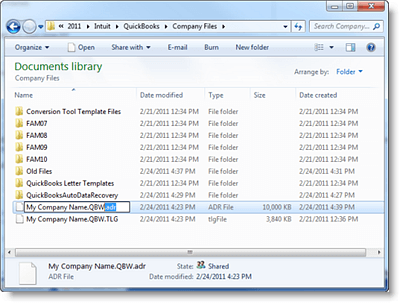
What is the QuickBooks Auto Data Recovery Tool?
Intuit, the makers of QuickBooks, provide some tools for users to solve issues. The most useful ones among them are the QuickBooks Auto Data Recovery (ADR) Tool. The tool restores data using backup copies and transaction logs. This means that recovery of most or even all of your financial records is possible in case of sudden data loss. It comes with QuickBooks Pro, Premier, and Enterprise (Windows only), but the best results occur when the company file is less than 1.5 GB.
Benefits of the QuickBooks Auto Data Recovery Tool (ADR)
With the help of the QuickBooks auto data recovery tool, you can recover your lost or corrupted company files.
- Automatic recovery of lost or corrupted QuickBooks company files.
- It provides two recovery options first is the Current Transaction Log (.TLG) and the Auto Data Recovery File (.ADR).
- It saves a lot of time, and there is no need for manual reconstruction.
- Built into QuickBooks Pro, QuickBooks Premier, and QuickBooks Enterprise (Windows version only).
- No separate download and installation is required.
- Enhanced data security to lower the risk of permanent data loss.
- Enables the operation of businesses smoothly.
Limitations of the QuickBooks Auto Data Recovery Tool
QuickBooks auto data recovery (ADR) tool helps a lot to recover files, but it has some limitations that users have to know.
- Limited to certain editions and available only for QuickBooks Pro, Premier, and Enterprise.
- The tool is not available in the QuickBooks Accountant Edition.
- The ADS will not generate a recovery file if its file size is greater than 1.5 GB.
- The tool sometimes fails to work if you are using an older version of QuickBooks.
- While ADR operates in the background, manual backups for crucial data are still recommended.
Methods to Recover Data Using the QuickBooks Auto Data Recovery Tool
Here is the Step-by-Step Guide to Using the QuickBooks Auto Data Recovery Tool for Data Recovery. Follow the methods given below.
Method 1: Recover Lost Data by Using .TLG File with .QBW. ADR File
The Transaction Log File and the QuickBooks Auto Data Recovery Tool can help to recover the recent transactions that have been lost. Follow the given steps:
- Firstly, create a new folder on your Desktop and name it QBTest.
- After that, you must open the folder where the company file is saved. You can also get the company file location on the Product Information page and the No Company Open Window.
- Then, look for the .TLG file in your company file’s folder. (The file you are looking for has the same file name as your company file.)
- If you can’t determine the .TLG file, then follow these steps to show the File Extension:
- You must press Windows+E to open File Explorer.
- Then, click on the Organize tab and select the Folder to search for options (Only for Windows 10, 8.1, & 8).
- After that, click on the View tab and select the Filename extension option.
- You have to select the Hide extension option.
- Then, click on the Apply tab and press the OK button.
- When you get the .TLG file, then you need to copy and paste it into the QBTest folder.
- After that, you need to open the QuickBooks Auto Data Recovery folder.
- Then, copy the .QBW. ADR file and paste it into the QBTest folder. Now, you have the QBW.ADR and .TLG files in the same folder.
- You must open the QBTest folder and right-click on the .QBW.ADR file, then choose the Rename option.
- Then, choose the .ADR option, and delete it.
- In QuickBooks, you must open the company file that you have saved in the QBTest folder.
- Verify and confirm that All transactions are available in the file using the account register.
- You must run the verify utility to check the integrity of your company files.
- Now you are able to move a damaged file to a different location and replace it from QBTest to the original location.
Method 2: Recover Recent Transactions with QBW.ADR and .TLG.ADR Files
In this method, you have to use both the auto data recovery versions .QBW and .TLG files. It will recover the last 12 hours of transactions.
- Firstly, you have to create a new folder on your Desktop and give it the name QBTest.
- You can open the QuickBooks Auto Data Recovery folder with the help of the QuickBooks company file feature.
- Then, access both the files .QBW.ADR and .TLG.ADR.
- If you can’t determine the .QBW.ADR and .TLG.ADR, then follow these steps to Show File Extension-
- You must press Windows+E to open File Explorer.
- Then, click on the Organize tab and select the Folder to search for options (Only for Windows 10, 8.1, & 8).
- After that, click on the View tab and select the Filename extension option.
- You have to select the Hide extensions for the known file types option.
- Then, click on the Apply tab and press the OK button.
- When you get the .QBW.ADR and .TLG.ADR files, you need to copy and paste them into the QBTest folder.
- Now, you have to remove the .ADR files from both file names in the QBTest folder.
- In QuickBooks, you must open the company file that you have saved in the QBTest folder and verify the transaction.
- You must run the verify utility to check the integrity of your company files.
- Now, you can move the damaged company file to a different location and replace it from QBTest to the original location.
If still, you are not able to fix the issues using the recovery tool then fix the damaged file issue using the QuickBooks File Doctor tool.
