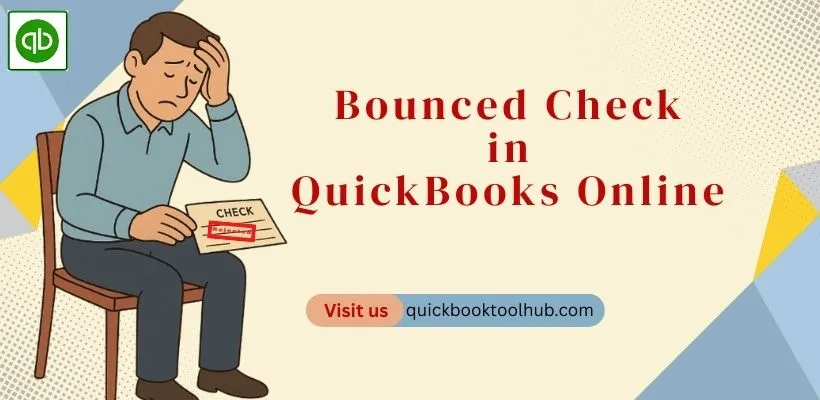
There are many ways to transfer money from one account to another. But there may be some risks to doing a huge transaction. Because all transactions are done through other software, not in the original bank software. In that case, some people use checks to transfer the money. There are also some issues in the time of redeeming the check. If the check finds all is up to date, then the balance was successfully transferred from the sender’s account to the receiver’s account. If I find any issues, then the check was bounced. So in this blog, we are discussing the Bounced Check in QuickBooks Online in detail.
What is a Bounced Check?
A check is a piece of paper that is used to transfer money from one account to another or to pay for things. When there is occurs any issues then, the check is bounced. There may be many reasons raised, i.e., insufficient balances in the check issuer’s account, incorrect details, or a stop payment order by the issuer bank. After that, the bank rejects the check and returns it to the person receiving the money. After that, the bank charged some fines to both the issuer and the receiver. The issuer charges a fine for non-sufficient funds (NSF) fees, and the receiver submits a fine for the returned check. For that reason, we need to handle a bounced check in QuickBooks Online.
Record a Bounced Check in QuickBooks Online
For some reason, if your check was bounced or returned, then it is important to record the bounced check. QuickBooks Online is making that process easier. The QuickBooks Online app is the perfect platform to handle a bounced check easily. In the time of recording a Bounced Check, you need some information about the check. Like:
- Check Number
- Date of Bounce
- Amount of the Check
- Issuer Information
- Bank Fees
- Customer Invoice Status
- Customer Fee
- Statement of Amount Owed
Record a Bounced Check in QuickBooks Online
- Go to the QuickBooks Online Dashboard.
- Now, click on the Sales tab from the menu.
- Then open the Sales menu and select Customers to view your customer list.
- Then find and click on the customer whose transaction you want to record as bounced.
Find the payment transaction
- Go to the transactions tab and the payment which is made by the customer.
- Then click on the payment to open it.
Now you need to start the process to record a Bounced Check in QuickBooks Online officially to maintain perfect financial statements with cash flow reports. Now, just reverse the payment and apply any bank fees or customer charges manually.
Adjust the customer’s account and bank fees by
- Create a new invoice to reflect the bank fees and any additional charges to the customer.
- Then, for the bank fee, go to the new and click on expense,
- Then select a suitable bank account and Expense Account for the fee.
- Now enter the fee amount.
After creating an invoice for the customer under the Sales section, you have to add a line item for the bounced check fee. Then review the transaction and finalize it. Then send the invoice to the Customer.
Reason for Bounced Check in QuickBooks Online
There are many reasons was lead to a returned check in QuickBooks Online. I.e.,
Insufficient funds (NSF)
When a check issuer can’t see their account balance or the money can’t be credited on time, the check is returned. That is the most common reason for a Bounced Check.
Account closed
If an issuer account was closed, and the user used this account to check for payment for something. Also that case, the check was bounced.
Stop Payment Order
In the case that the issuer wrote the check and they change their mind for another way of transaction, then the issuer can call back to add a request to stop the payment order. In that case, the check was bounced.
Signature mismatch
At the time of issue the check is issued, you fill out a form and add your professional signature. The bank always matches this signature with your written check for verification. If they find any mismatched line in the signature, then they can reject the check.
Missing signature
In the time of write a check, the last step is to fill in the signature field. If a bank does not find any signature at the time of verification, then that is also a reason to reject the check.
Damaged Check
In any case the bank finds any damage in the check, then the bank will not accept the check.
Expired Check
If your check date has expired, then that is counted as a bounced check. Because the check failed in the time of bank verification.
Fake Check
It is a criminal situation. The bank verifies the check, and if it fails verification and is found to be a fake check, then that is illegal. So be careful in that case; also, the check was bounced.
Account Frozen
If a check issuer is suffering from financial problems and can’t unable to submit taxes on time, then their account is frozen, which means that they can’t withdraw or deposit money from their account. In that case, the check was also bounced.
Incorrect/ Missing Endorsement
In some cases, the check is written by someone not than the account owner, and the bank finds a missing or incorrect endorsement, then that also can be a reason for the check to bounce.
FAQs
What does a bounced check mean in QuickBooks Online?
A bounced check means you received a check from your customer, and your bank can’t process this check due to insufficient funds or other issues, which are defined in this blog.
How do I avoid bounced check issues in QuickBooks Online?
Encourage customers to pay via secure online payment methods like ACH or credit card, or any other secure method, to reduce the risk.
Conclusion
From this article, we conclude that the record a Bounced Check in QuickBooks Online is the best way for your financial management, which is designed by Intuit. And after writing the check, don’t forget to review after writing the check. Because there is are issue with a fine for the reason of your bounced check. If you have any problem, then contact with QuickBooks Expert team for an instant solution.


